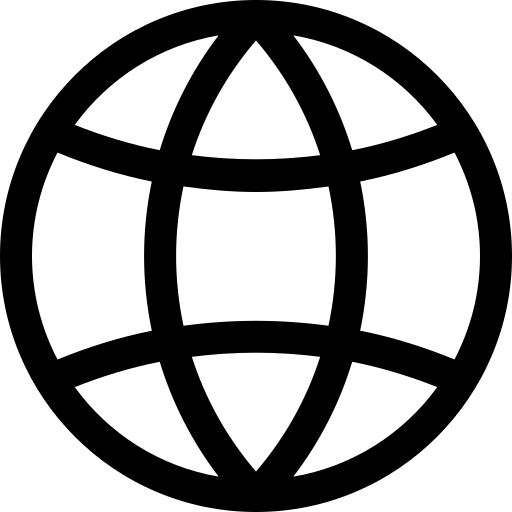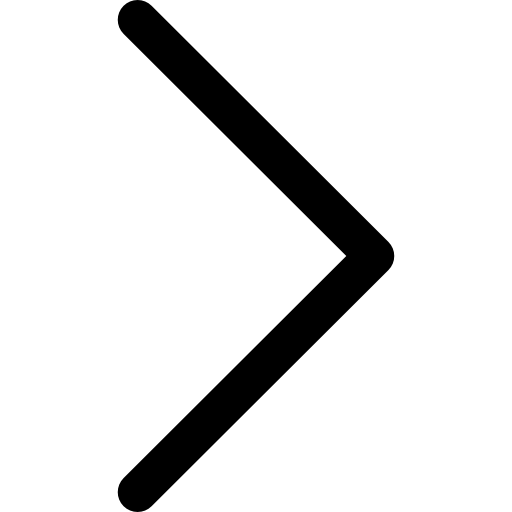This page aims to serve as a comprehensive guide for the Markdown syntax used for Polypheny’s documentation website.
Page Setup
Every document should start with a YAML Front Matter, a specific header that contains certain meta information on this page. These meta information shall be enclosed within ---. For example:
---
layout: page
title: "Documentation Markdown Syntax"
toc: true
docs_area: "devs"
doc_type: doc
tags: windows,linux,more
search: false
lang: en
---
The following parameters are currently supported:
- layout
single word- The layout that should be used for the document.- title
string- The title of the page as it should appear in browser tab and page headings.- toc
boolean- Whether or not a table of contents should be automatically generated.- docs_area
single word- The documentation area categorization, useful for grouping related documents.- doc_type:
single word- Is used to define the page type. Additionally renders an icon during search.- Choose: [
docfor ORtutorialfor ] (default:doc). - search
boolean- If set to true, site is not indexed and cannot we found via search (default:false).- lang
single word- The language of the document. (e.g.,en)- tags
csv list- Tags that represent the content of the document. These are necessary for SEO and the internal search.- license
single word- The license under which the document is shared (e.g., cc_by-sa). Omit to use default (“All Rights Reserved.”) Pick one from thge list:license-agreement.yml
Headers
Headers are created using the # character. The number of # characters corresponds to the header level. For example:
## Section
### SubSection
#) in the Polypheny documentation, since this is used for the page heading.
Emphasis
To emphasize text, you can make it bold or italic.
-
Use
*or_for italics:*This text will be italic* _And this_Output:
This text will be italic
And this -
Use
**or__for bold:**This text will be bold** __And this__Output:
This text will be bold
And this
Lists
Create lists using *, -, or +:
Unordered lists
* Item 1
* Item 2
* Item 3
Output:
- Item 1
- Item 2
- Item 3
Ordered lists
1. Item 1
2. Item 2
3. Item 3
Output:
- Item 1
- Item 2
- Item 3
Definition Lists
Definition lists are very helpful when defining or explaining multiple words.
Use this when explaining specific terms of a system
First Term
: This is the definition of the first term.
Second Term
: This is one definition of the second term.
: This is another definition of the second term.
- First Term
- This is the definition of the first term.
- Second Term
- This is one definition of the second term.
- This is another definition of the second term.
Tasklists
- [x] tasklist_1
- [x] tasklist1-2
- [ ] tasklistt_2
Output:
- tasklist_1
- tasklist1-2
- tasklistt_2
Links
Links can be created as follows:
[Link text](https://polypheny.com)
Output: Link text
External Links
External links should open in a new tab. Use :target="_blank" to open a new tab with the link and redirect focus.
[Link text](https://polypheny.com){:target="_blank"}
Output: External Link text
Internal Links
Internal links can be created with relative paths. If it is a page in the same folder, the name of the file can be used (without the .md):
[Link text](name_of_page)
Furthermore, links can be created using either the complete path:
[Link text](/en/latest/concepts/data-models)
Or omitting the version and language:
[Link text](/concepts/data-models)
The latter has the advantage of always pointing to the page in the same version and language, and is thus (together with only relative style) the preferred way to create links. Paths including the language and the version should only be used in special situations.
Tables
Tables can be created as shown bellow. Make sure to have an empty line before and after the table definition!
| Type | Description |
|-----------|-------------|
| 1.1 | 2. 1 |
| 1.2 | 2. 2 |
| Type | Description |
|---|---|
| 1.1 | 2. 1 |
| 1.2 | 2. 2 |
Without table heading
| Type | Description |
| 1.1 | 2. 1 |
| 1.2 | 2. 2 |
| Type | Description |
| 1.1 | 2. 1 |
| 1.2 | 2. 2 |
Center content of cells in table
Simply add : at the beginning and end of the header line.
| Type | Description |
|:---------:|:-----------:|
| 1.1 | 2. 1 |
| 1.2 | 2. 2 |
| Type | Description |
|---|---|
| 1.1 | 2. 1 |
| 1.2 | 2. 2 |
Adjust number of columns in table
new column |
| Type | Description | new column |
|:---------:|:-----------:|:----------:|
| 1.1 | 2. 1 |
| 1.2 | 2. 2 |
| Type | Description | new column |
|---|---|---|
| 1.1 | 2. 1 | |
| 1.2 | 2. 2 |
Code
Inline Code
Inline code can be wrapped in back-ticks “`”:
`This is inline code`
Code Blocks
Entire Code blocks can be created using triple back-ticks “```”:
```
This is a code block
```
Code blocks allow to specify the language used for syntax highlighting.
Prefix commands
For some languages you can increase the readability by perefix short statements with a single charcter that is typical for that platform like $ for bash and shell commands or > for queries.
whoami
SELECT * FROM dummy;
You just need to prepend {:.code-before} before starting the code block:
{:.code-before}
```bash
whoami
```
{:.code-before}
```sql
SELECT * FROM dummy;
```
Callouts
Callouts are used to highlight important content.
Your content
They are included using the following format:
{% include utils/callout.html use_heading = true content="This page is currently under going maintenance. Please come back later." %}
The level of the callout can be adjusted by adding a level parameter: level=""
- Info:
This page is currently under going maintenance. Please come back later.
{% include utils/callout.html level="info" use_heading = true content="This page is currently under going maintenance. Please come back later." %}
- Warning:
This page is currently under going maintenance. Please come back later.
{% include utils/callout.html level="warning" use_heading = true content="This page is currently under going maintenance. Please come back later." %}
- Error:
This page is currently under going maintenance. Please come back later.
{% include utils/callout.html level="error" use_heading = true content="This page is currently under going maintenance. Please come back later." %}
- Danger:
This page is currently under going maintenance. Please come back later.
{% include utils/callout.html use_heading=true level="danger" content="This page is currently under going maintenance. Please come back later." %}
Custom Heading
If you don’t want to use the predefined headings like Note, Info, Warning, Error or Danger you can specify a custom_heading="" within the include:
{% include utils/callout.html level="info" use_heading=true content="This page is currently under going maintenance. Please come back later." custom_heading="Test" %}
This page is currently under going maintenance. Please come back later.
No Heading
To simplify, highlighting a message you can omit the header information by setting use_heading=false or omitting the key use_heading entirely.
This also ignores the custom_heading key.
{% include utils/callout.html level="info" content="This page is currently under going maintenance. Please come back later." %}
Quotes
To create a blockquote, add a > in front of a paragraph.
> Lorem ipsum dolor sit amet, consetetur sadipscing elitr
The rendered output will look like this:
Lorem ipsum dolor sit amet, consetetur sadipscing elitr
Blockquotes with Multiple Paragraphs
Blockquotes can contain multiple paragraphs. Add a > on the blank lines between the paragraphs.
> Lorem ipsum dolor sit amet, consetetur sadipscing elitr,
> sed diam nonumy eirmod tempor invidunt ut labore
> et dolore magna aliquyam
The rendered output will look like this:
Lorem ipsum dolor sit amet, consetetur sadipscing elitr, sed diam nonumy eirmod tempor invidunt ut labore et dolore magna aliquyam
Nested Blockquotes
Blockquotes can be nested. Add a » in front of the paragraph you want to nest.
> Lorem ipsum dolor sit amet, consetetur sadipscing elitr,
> sed diam nonumy eirmod tempor invidunt ut labore
>> et dolore magna aliquyam
The rendered output will look like this:
Lorem ipsum dolor sit amet, consetetur sadipscing elitr, sed diam nonumy eirmod tempor invidunt ut labore
et dolore magna aliquyam
Blockquotes with Other Elements
Blockquotes can contain other Markdown formatted elements. Not all elements can be used — you’ll need to experiment to see which ones work.
The quarterly results look great!
- Revenue was off the chart.
- Profits were higher than ever.
Everything is going according to plan.
Images
To add an image you can use this inline command:
.
E.g.
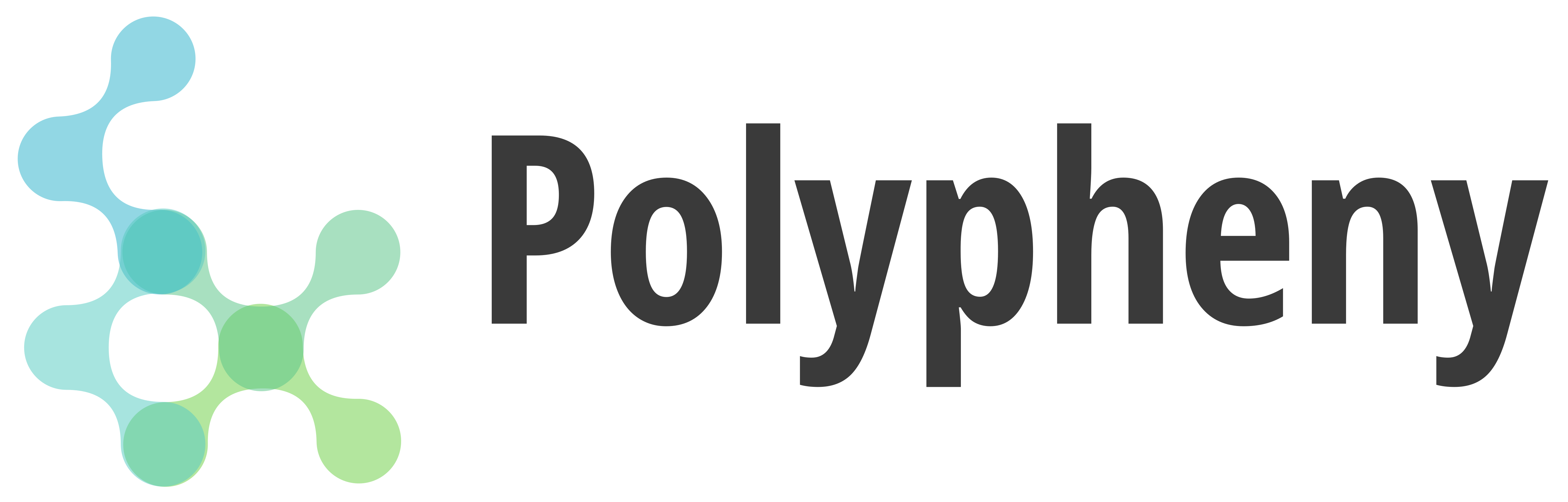
will render the following image:
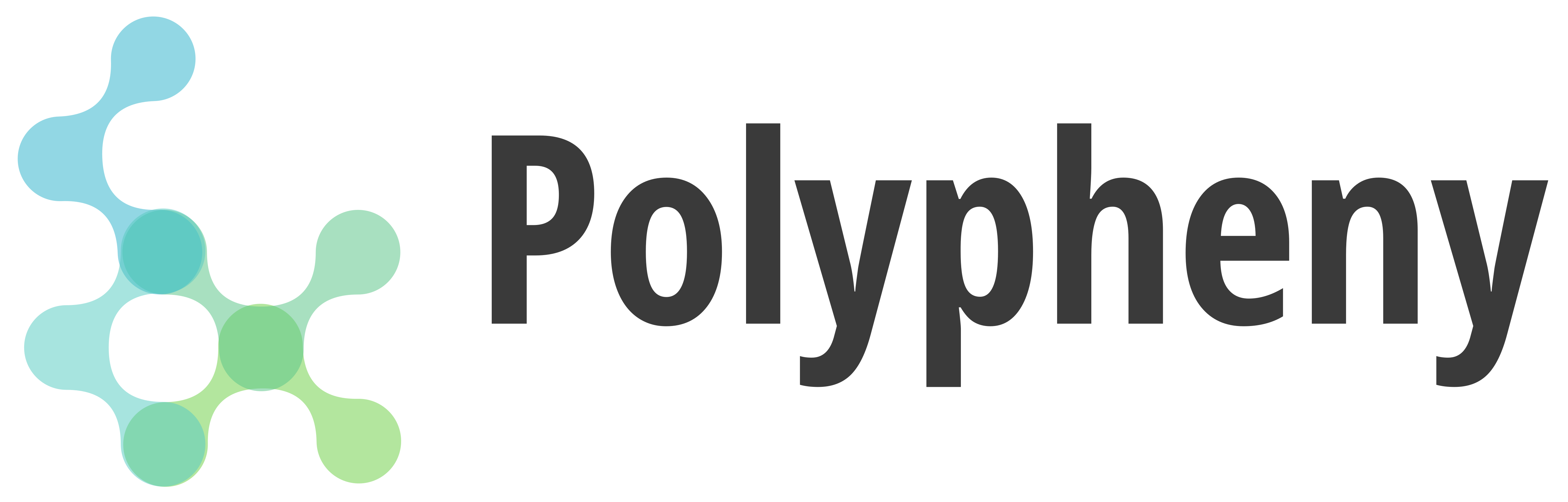
Different Image sizes
To adjust the image size you can append one of the following css classes:
small-image-scale | mid-image-scale | large-image-scale at the end of the inline command.
Omitting the image scaling will render the image in its oriiginal size.
E.g:
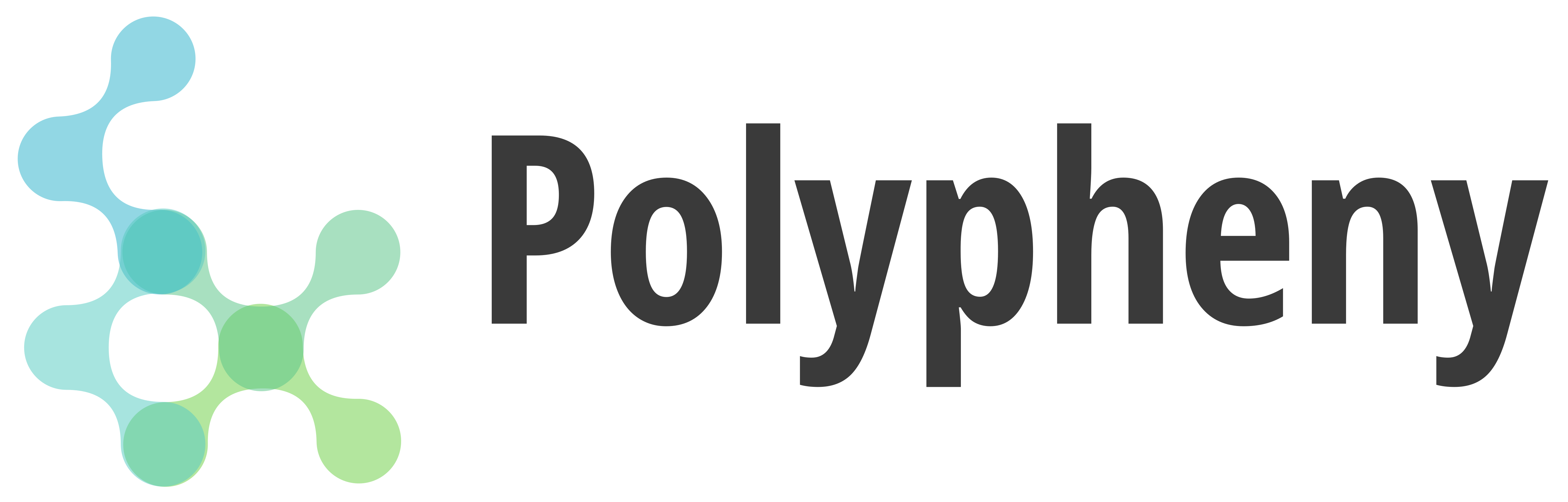{:.small-image-scale}
-
small-image-scale:
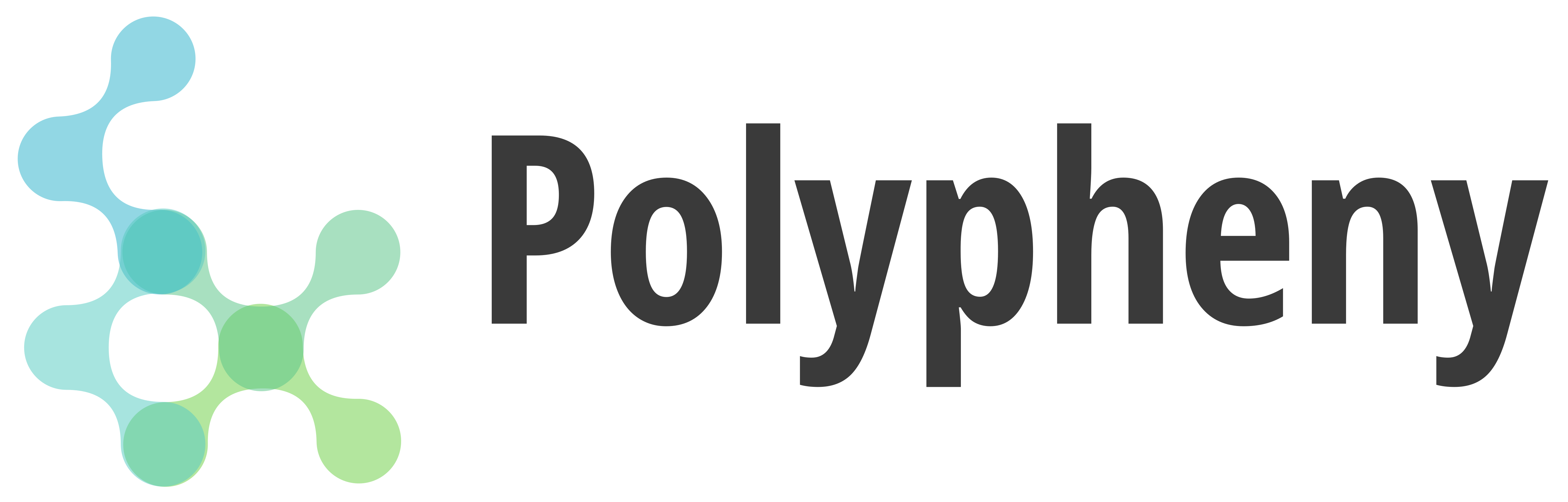
-
mid-image-scale:
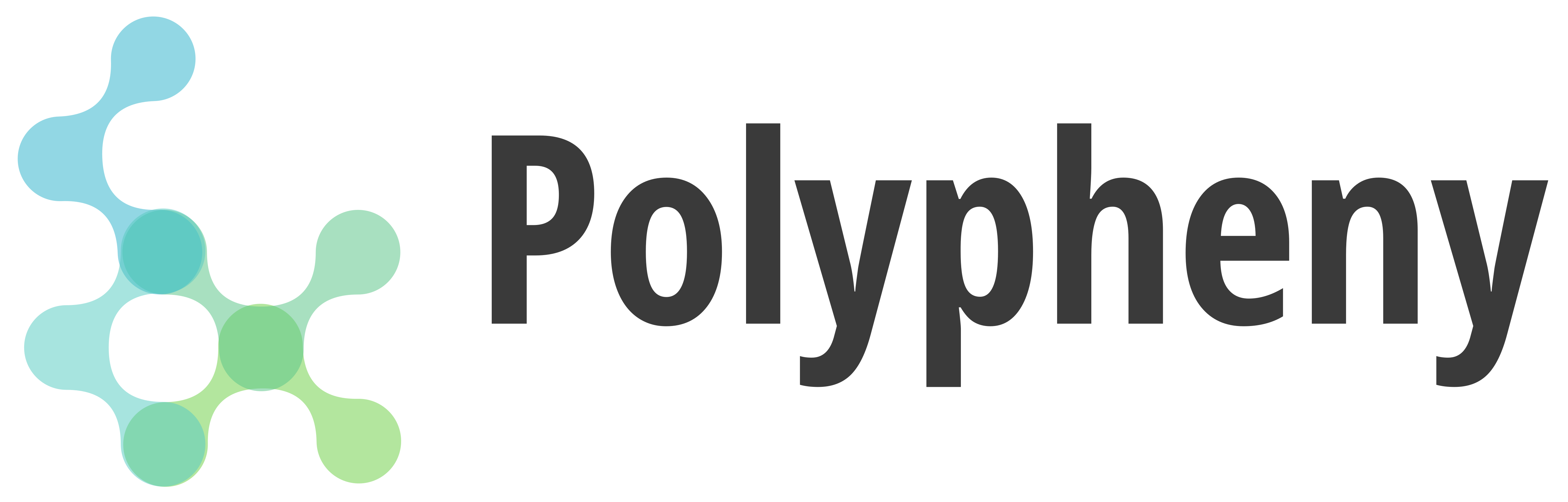
-
large-image-scale:
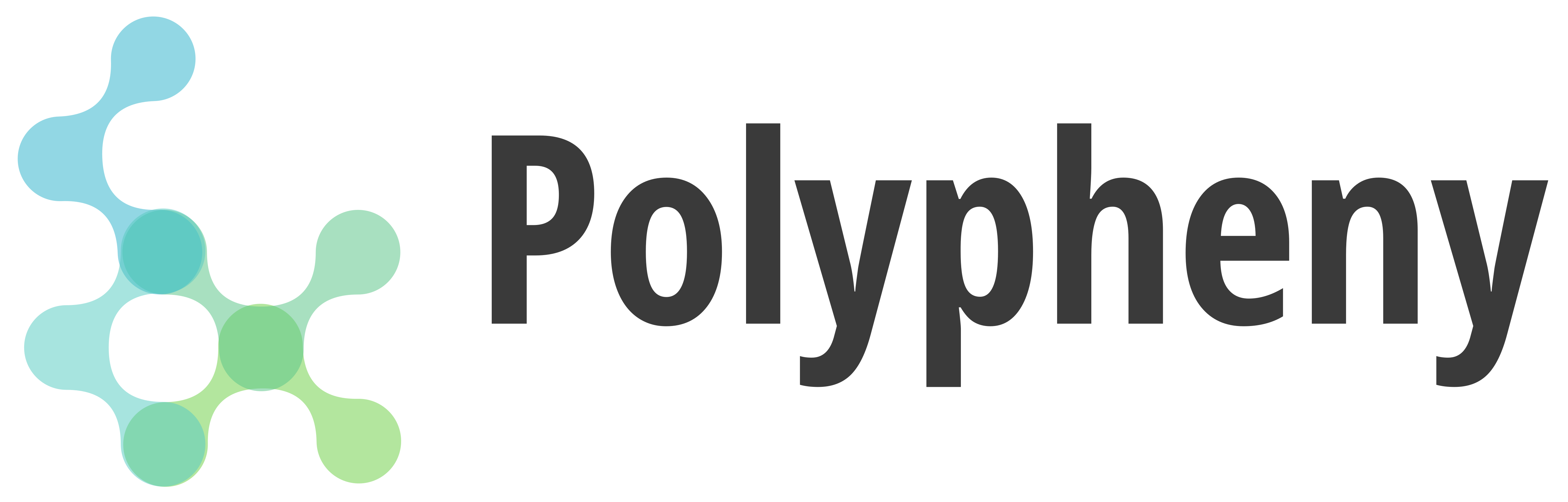
Side-by-side images
To get two images side by side you need to use a table.
Left | Right
:-------------------------:|:-------------------------:
 | 
| Left | Right |
|---|---|
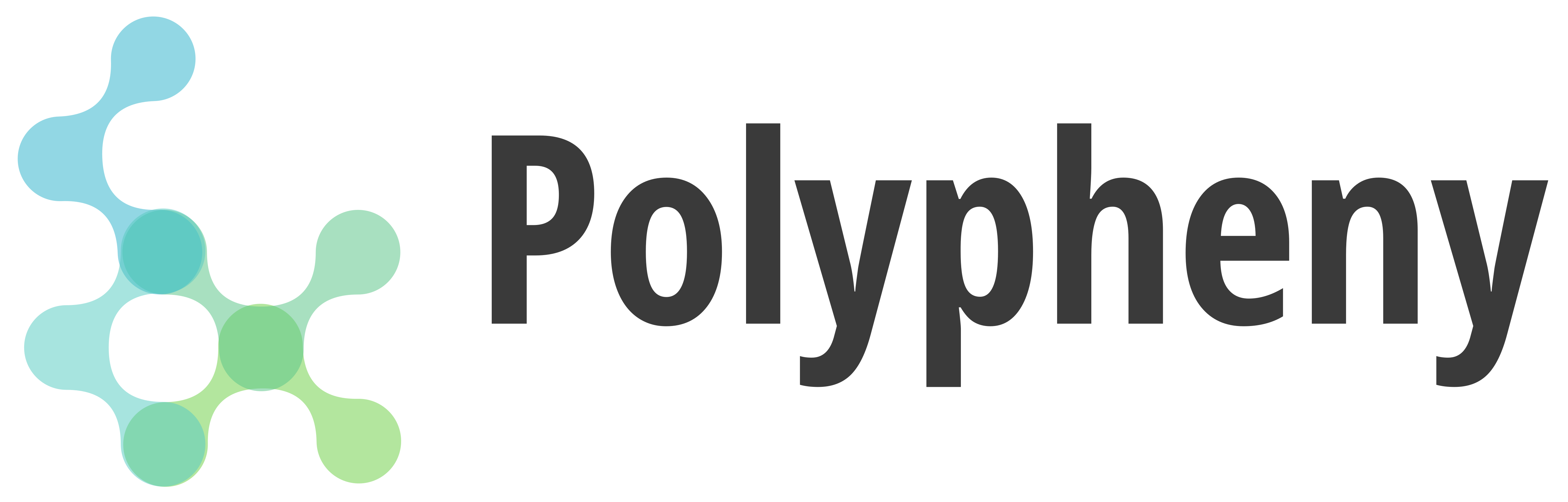 |
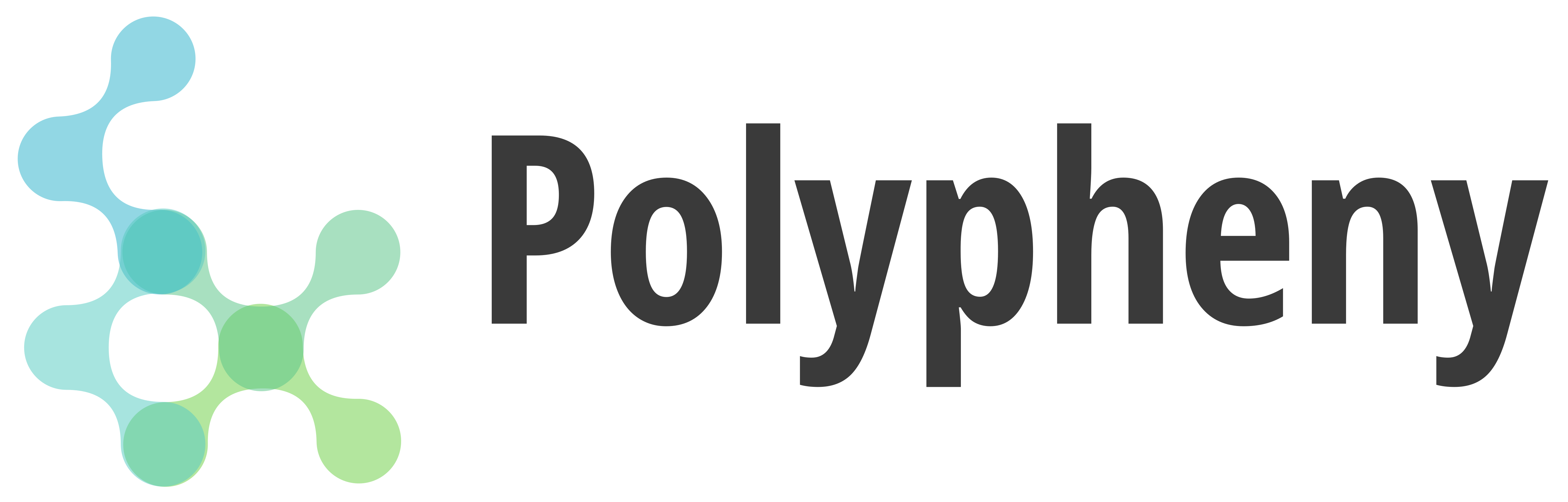 |
If you want to remove the table headlines:
:-------------------------:|:-------------------------:
 | 
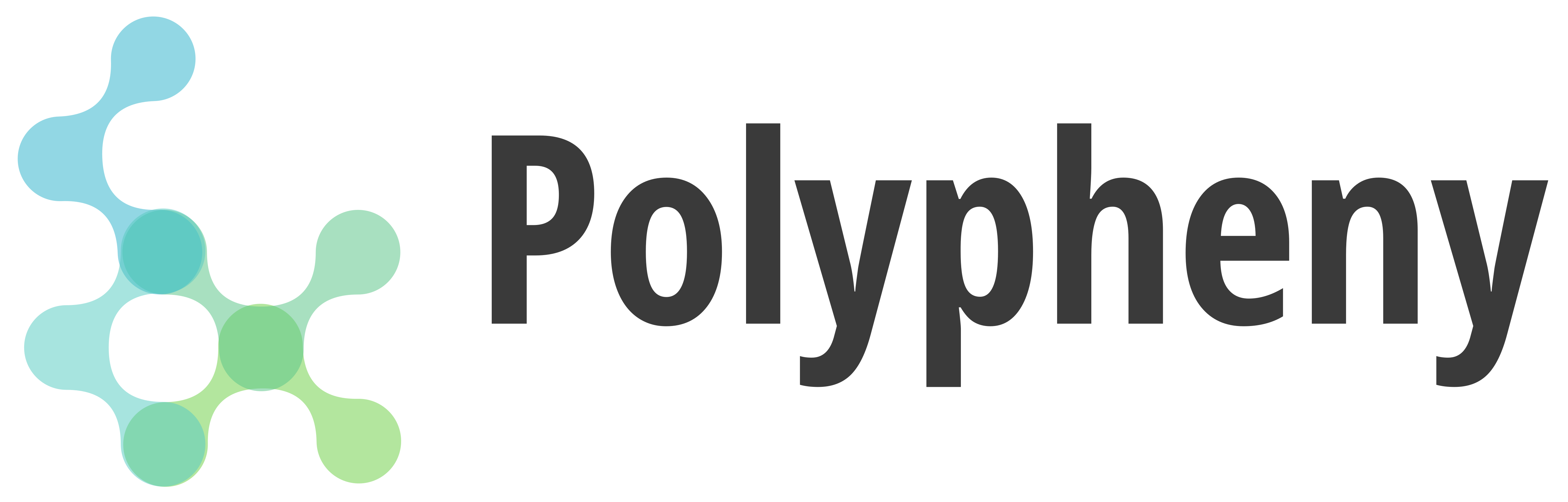 |
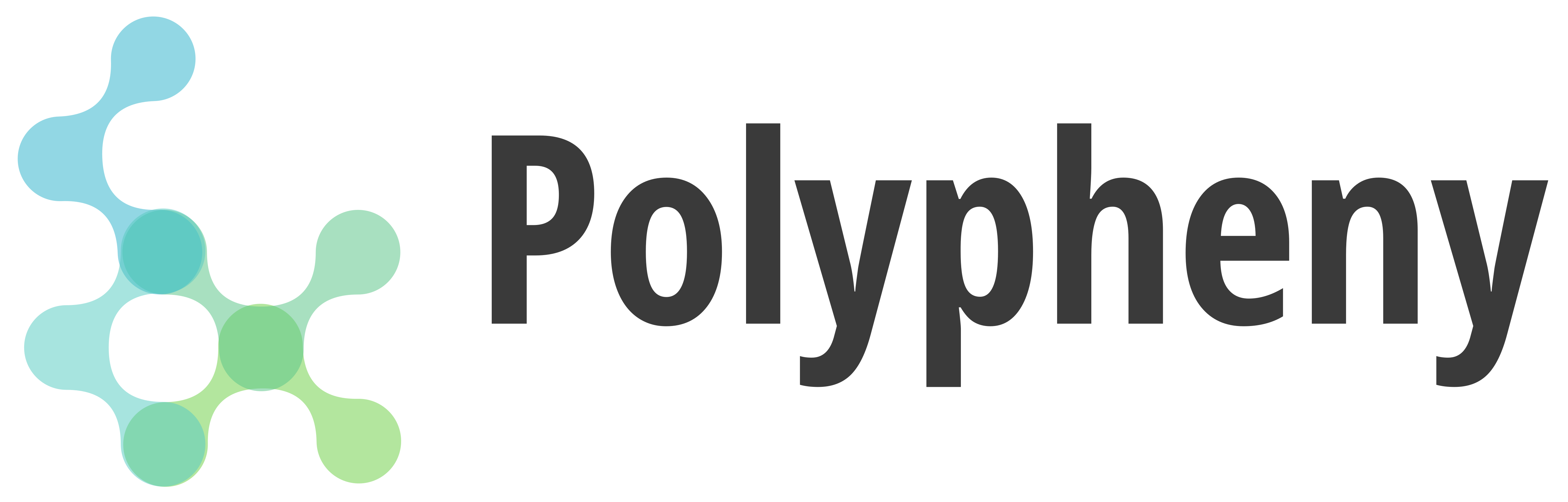 |
Linking images
[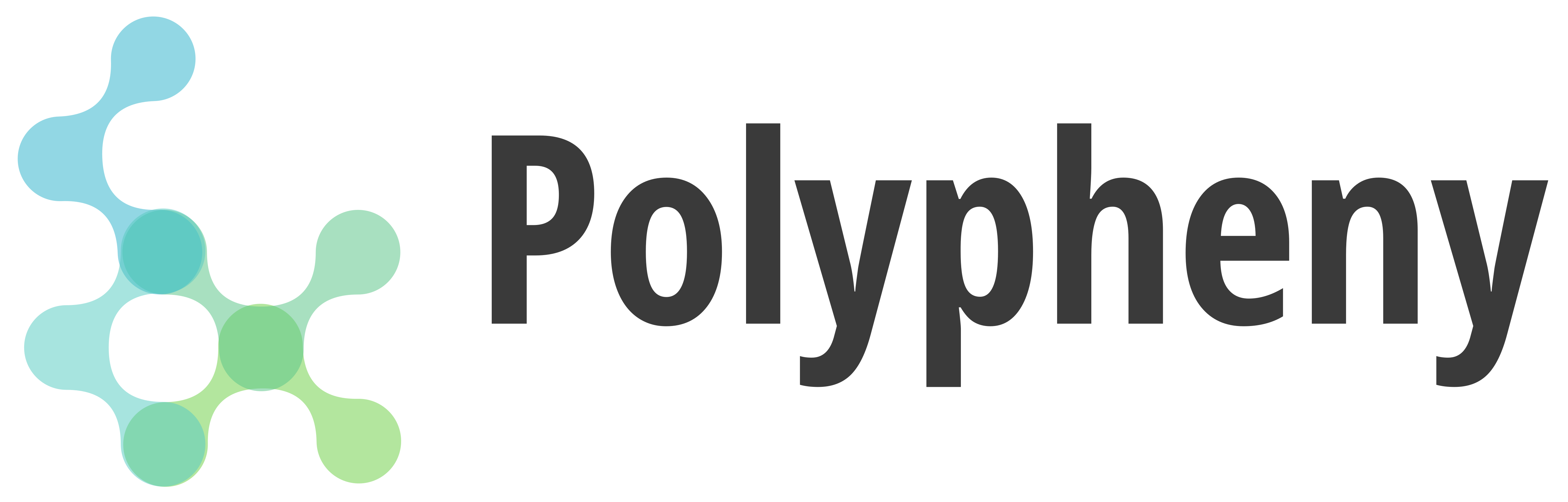](https://polypheny.com/en/pricing)
Inline Icons
Sometimes it migth be necessary to include small icons into the text to enhance readability. Like displaying a tutorial icon. We can use include together with the src key (pointing to an image ) to do this.
Like displaying a {% include utils/inline-icon.html src="/assets/images/utils/tutorial.svg" %} tutorial icon.
Videos
Videos can be embedded using a video id from a source such as YouTube:
<div class="video_thumbnail">
<iframe class="responsive-iframe" src="https://www.youtube.com/embed/Your video id?modestbranding=1&rel=0" title="Alternative text" frameborder="0" allow="accelerometer; clipboard-write; encrypted-media; gyroscope; picture-in-picture; web-share" allowfullscreen></iframe>
</div>
Collapsible Text Block
Collapsible text blocks (or fold-out elements) can be created to hide longer explanations or additional details:
<details>
<summary>
Your summary
</summary>
Your content
</details>
Please replace “Your content”, “Your summary”, and “Your video id” with the content, summary, and video id that you want to use.
Example:
Your summary
Your content
Inpage Tabs
The usage of {:.tabset} beneath a heading will turn all nested parallel sections into tabs
bash
shutdown now
python
import os