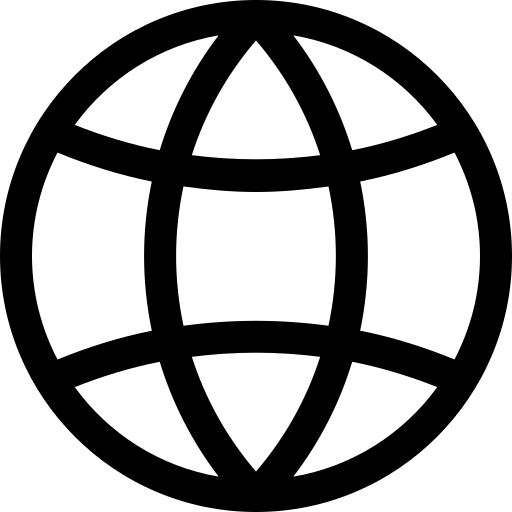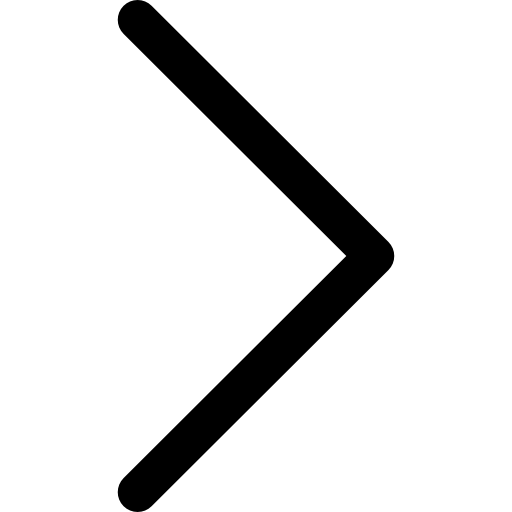This page outlines the available options for importing and exporting notebooks.
Import Notebooks
Importing existing notebooks into Polypheny is straightforward and supports a broad range of formats. Whether you’ve downloaded notebooks from Polypheny before or created them in third-party Jupyter applications, you can easily bring them into the Polypheny environment. To import a notebook, simply click on the Upload button in the left menu and select the file you wish to import.
Please note that while compatibility with notebooks from other platforms is generally high, you may encounter minor discrepancies that require adjustments. One common issue pertains to the supported Markdown syntax, which may vary slightly between different tools.
Export Notebooks
Polypheny offers two methods for exporting your notebook, both accessible from the File menu in the toolbar:
-
Download: Choose
File > Downloadto save the notebook in its current state, including any Polypheny-specific query cells. This option is ideal for local backups or for sharing notebooks with other Polypheny users. -
Export: Select
File > Exportto convert Polypheny’s specialized query cells into standard code cells. These standard cells interact with Polypheny through its HTTP interface, making them compatible with standalone applications like JupyterLab that don’t support Polypheny-specific query cells.